Maintaining a clean and optimized WordPress database ensures your website runs at peak performance. This guide will provide an in-depth look at how to clean up your WordPress database, including managing default database tables, removing unnecessary data, and improving overall site speed and efficiency.
Introduction
A cluttered WordPress database can slow down your website’s performance and potentially harm its SEO rankings. As your website grows, it collects more data, much of which becomes redundant over time. Regularly cleaning up and optimizing your database can reduce unnecessary bloat and maintain a high-performing website.
Understanding WordPress Database Bloat
What Is a WordPress Database?
The WordPress database is the backbone of your website, storing all the essential data such as posts, pages, comments, user information, and plugin settings. It consists of various tables that organize this data, making it easily retrievable when needed.
WordPress databases collect a variety of data types over time.
Why Does Your WordPress Database Get Bloated?
Several factors contribute to the bloat in your WordPress database, including:
- Revisions: Every time you update a post or page, WordPress saves a revision. Over time, these revisions can pile up, taking up unnecessary space.
- Auto-Drafts: WordPress automatically saves drafts of your posts as you work on them. If not deleted, these auto-drafts can accumulate and bloat your database.
- Spam Comments: Spam comments can accumulate, slowing down your database.
- Expired Transients: Temporary options stored by WordPress to speed up database queries. When they expire, they should be deleted, but sometimes they linger.
- Orphaned Data: Data left behind by deleted plugins or themes can remain in your database, contributing to its size.
Step-by-Step Guide to Cleaning Your WordPress Database
1. Backup Your Database
Before making any changes, create a backup to safeguard your website’s data in case of unforeseen errors. Use a reliable backup plugin like UpdraftPlus to perform this task.
Recommended Plugins for Backup:
- UpdraftPlus
- VaultPress
- BackupBuddy
Alternatively, use a plugin:
- WP-Optimize
- WP-Sweep
Backup Steps
1[Initiate Backup Process]
2[Choose Backup Plugin]
3[Select Storage Location]
4[Schedule Automatic Backups]
5[Verify Backup]2. Remove Post Revisions
WordPress stores multiple revisions of your posts and pages. These revisions take up space and can slow down database queries.
To manually delete revisions, use the following SQL command:
DELETE FROM wp_posts WHERE post_type = 'revision';You can also use plugins like WP-Optimize or WP-Sweep to automatically cleanup WordPress revisions.
3. Clean Auto-Drafts and Trash
Auto-drafts are automatically saved posts that remain even after your content is published. Trashed posts also take up unnecessary space if not permanently deleted.
DELETE FROM wp_posts WHERE post_status = 'auto-draft';
DELETE FROM wp_posts WHERE post_status = 'trash';Use a plugin like Advanced Database Cleaner to automate this process.
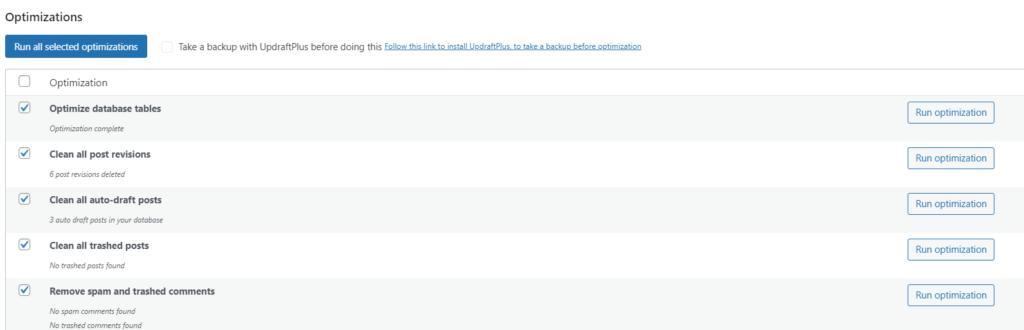
4. Clear Out Spam and Unapproved Comments
Spam and unapproved comments can bog down your database. It’s important to clean them out regularly.
DELETE FROM wp_comments WHERE comment_approved = 'spam';
DELETE FROM wp_comments WHERE comment_approved = '0';5. Delete Orphaned Metadata
Orphaned metadata refers to leftover data that is no longer associated with any post, comment, or user.
DELETE pm FROM wp_postmeta pm
LEFT JOIN wp_posts wp ON wp.ID = pm.post_id
WHERE wp.ID IS NULL;Plugins like Advanced Database Cleaner or WP-DBManager can automatically find and delete this data.
6. Remove Expired Transients
Transients are temporary options stored in the database to improve performance. However, they don’t always expire as expected and can build up over time.
DELETE FROM wp_options WHERE option_name LIKE '_transient_%';Automate this cleanup using plugins like WP-Optimize or Transient Cleaner.
7. Optimize Database Tables
Once you’ve cleaned up your database, it’s time to optimize the database tables to reclaim unused space and improve performance.
Optimize Using phpMyAdmin:
- Select your database.
- Check all tables.
- Choose the “Optimize Table” option.
Alternatively, you can use plugins like WP-Optimize or Advanced Database Cleaner to optimize your database tables.

Cleaning Up WordPress Default Database Tables
A default WordPress installation creates several tables in the database, which include:
- wp_commentmeta: Stores metadata related to comments.
- wp_comments: Contains all your site’s comments.
- wp_links: Stores data related to the links feature (deprecated in newer versions).
- wp_options: Holds settings and configurations for your site and plugins.
- wp_postmeta: Stores metadata related to your posts.
- wp_posts: The core table that stores your posts, pages, and other content types.
- wp_terms: Contains all the tags and categories used on your site.
- wp_termmeta: Metadata associated with terms (categories and tags).
- wp_term_relationships: Stores relationships between posts and terms.
- wp_term_taxonomy: Defines the taxonomies (category, tag) for the terms.
- wp_usermeta: Stores metadata for users.
- wp_users: Contains information about all registered users.
Cleaning these tables regularly ensures optimal performance. You can use WP-Optimize or manually run SQL queries via phpMyAdmin to remove redundant data from these tables.
DELETE FROM wp_commentmeta WHERE comment_id NOT IN (SELECT comment_id FROM wp_comments);
DELETE FROM wp_postmeta WHERE post_id NOT IN (SELECT ID FROM wp_posts);
Best Practices for Database Maintenance
1. Schedule Regular Backups
Ensure you have regular backups to prevent data loss in case of any issues during database cleanup.
2. Limit Post Revisions
To limit the number of post revisions WordPress saves, add the following line to your wp-config.php file:
define('WP_POST_REVISIONS', 5);3. Use Scheduled Database Cleanup
Use plugins like WP-Optimize to schedule regular cleanups. Automating this process helps keep your database lean without the need for constant manual intervention.
4. Monitor Database Size
Regularly monitor the size of your WordPress database to identify when it’s time for another cleanup. phpMyAdmin and WP-Optimize can provide valuable insights into the health of your database.
Conclusion
Maintaining a clean and optimized WordPress database is crucial for improving your website’s performance, boosting SEO rankings, and ensuring a smooth user experience. By following the steps outlined in this guide and regularly maintaining your database, you can keep your WordPress site running efficiently.